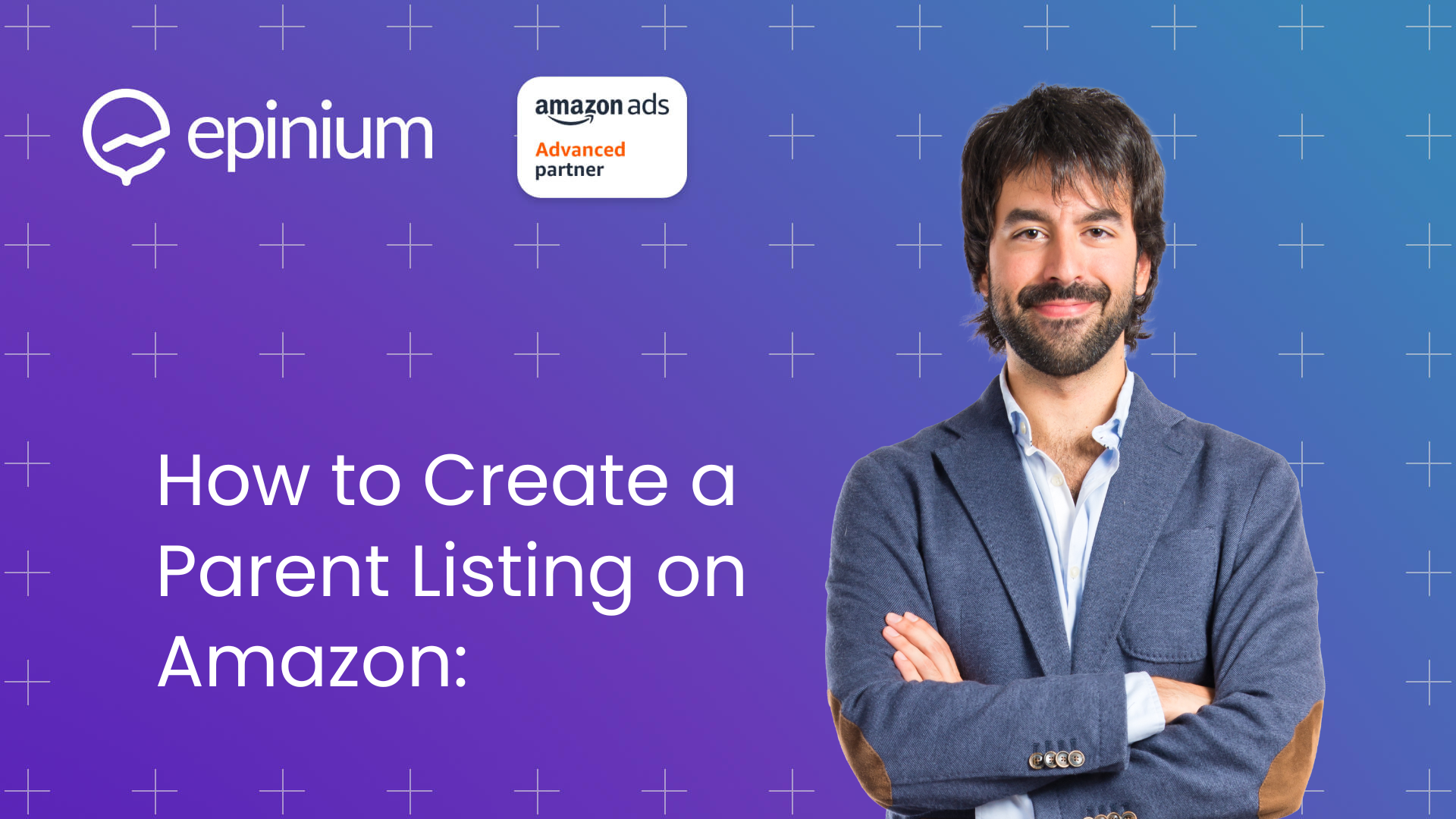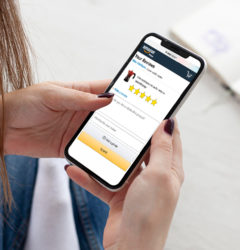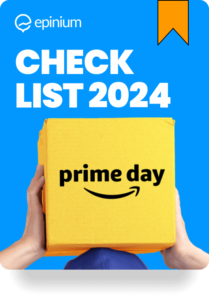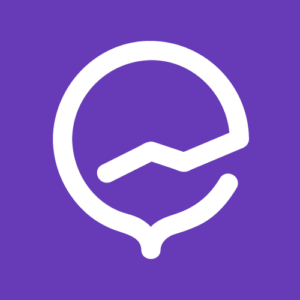Creating Amazon Parent Listings can significantly improve your product management and sales. But how do you create a parent listing on Amazon? In this guide, we’ll walk you through the process step-by-step, ensuring you understand the key concepts and strategies for success.
What You’ll Learn
- The importance of Amazon Parent Listings.
- Differences between parent and child listings.
- Step-by-step instructions for creating a parent listing.
- Tips for optimizing and maintaining your listings.
Why Parent Listings Matter
Parent listings help you manage multiple variations of a product under a single listing, improving your customers’ shopping experience and boosting your SEO performance.
Simplified Product Management
- Centralized Control: Manage all variations of a product from a single dashboard.
- Consistency: Ensure uniformity in product descriptions, pricing, and promotions across all variations.
Enhanced Customer Shopping Experience
- Easy Navigation: Customers can easily find and compare different variations of the same product.
- Better Organization: Variations like size, color, and style are neatly organized under one listing, reducing clutter.
Improved SEO Performance
- Keyword Optimization: Focus your SEO efforts on a single parent listing rather than multiple individual listings.
- Higher Ranking: Consolidated reviews and sales data can boost the overall ranking of your parent listing.
Increased Conversion Rates
- Informed Choices: Customers can see all available options and make informed purchasing decisions.
- Reduced Abandonment: A well-organized listing can decrease the chances of customers leaving the page without making a purchase.
Streamlined Inventory Management
- Accurate Tracking: Keep better track of inventory levels across all product variations.
- Efficient Restocking: Plan and manage restocking more effectively with centralized data.
Benefits Breakdown
- Convenience: Parent listings consolidate multiple product variations, making it easier for both sellers and buyers to manage and navigate.
- Visibility: A well-optimized parent listing with high sales and reviews can improve the visibility of all child products.
- Efficiency: Simplifies the process of updating product information and handling customer queries.
By leveraging parent listings, you can offer a more seamless shopping experience, enhance your product’s visibility, and streamline your inventory management.
Understanding Parent and Child Listings
What is a Parent Listing?
- Definition: A parent listing on Amazon is essentially a container for grouping multiple variations of a product.
- Purpose: It helps organize products that are similar but have different attributes, such as color, size, or style, under a single listing.
- Example: Imagine you’re selling a t-shirt that comes in various colors and sizes. The parent listing would be the t-shirt itself, while each color and size combination would be a child listing.
What is a Child Listing?
- Definition: Child listings are the individual variations of the product grouped under the parent listing.
- Attributes: Each child listing has specific attributes that differentiate it from the others, such as size, color, or pattern.
- Example: For the t-shirt mentioned earlier, a red t-shirt in medium size would be one child listing, while a blue t-shirt in large size would be another child listing.
Differences Between Parent and Child Listings
Parent Listings
- No Detail Page: Do not have their own detail pages on Amazon.
- Organizational Role: Serve as a grouping for child listings.
Child Listings
- Individual Pages: Have their own detail pages.
- Search Results: Are displayed in search results and product pages.
Example: The parent listing acts as the main category, while the child listings are the specific products customers can purchase.
What is an ASIN and Parent ASIN?
ASIN (Amazon Standard Identification Number)
- Unique Identifier: A unique identifier assigned to each product on Amazon.
- Tracking: Used to track inventory and sales.
Parent ASIN:
- Grouping: Groups multiple child ASINs under one parent listing.
- Visibility: Not visible to customers but crucial for inventory management.
Example: Each variation of the t-shirt (e.g., red medium, blue large) has its own ASIN, while the parent ASIN groups these variations together.
Understanding the roles and differences between parent and child listings, as well as ASINs and parent ASINs, is crucial for effective product management on Amazon. This knowledge allows you to organize your products better, improve customer shopping experiences, and optimize your listings for better performance.
Steps to Create a Parent Listing on Amazon
Preparation and Requirements
Before you start creating a parent listing on Amazon, it’s essential to be well-prepared. Here’s what you need:
- Product Information: Gather detailed information about your product variations, including sizes, colors, materials, and other attributes.
- High-Quality Images: Ensure you have high-resolution images for each product variation. Images should be clear, well-lit, and show the product from different angles.
- Unique SKUs: Prepare unique Stock Keeping Units (SKUs) for each variation to help track inventory accurately.
- Product Descriptions: Write detailed and compelling descriptions for each variation, highlighting key features and benefits.
- Compliance: Verify that your products comply with Amazon’s guidelines and policies to avoid any listing issues.
Creating Your Parent Listing
Follow these steps to create your parent listing on Amazon:
- Log in to Seller Central:
- Access your Amazon Seller Central account using your credentials.
- Navigate to the “Inventory” tab on the dashboard.
- Add a Product:
- Click on “Add a Product” under the “Inventory” tab.
- Select “I am adding a product not sold on Amazon” if your product is new to Amazon.
- Create a Parent Listing:
- Fill in the required fields such as product title, brand, and manufacturer.
- Choose the appropriate category that best fits your product.
- Specify Variations:
- Under the “Variations” section, select the type of variation (e.g., size, color).
- Enter the necessary details for each variation (e.g., size options: small, medium, large; color options: red, blue, green).
- Fill in Product Details:
- Provide a comprehensive product description and bullet points that cover the main features and benefits.
- Upload high-quality images for the parent listing.
- Set the price and shipping options for the parent listing.
- Save and Continue:
- Review all the entered information to ensure accuracy.
- Click “Save and finish” to create your parent listing.
Adding Child Listings to the Parent Listing
Once you have created the parent listing, follow these steps to add child listings for each product variation:
- Enter Child Details:
- Go to the parent listing and click “Add Variations.”
- For each child listing, fill in the specific details, including SKU, price, quantity, and variation attributes (e.g., color, size).
- Upload Images:
- Upload images for each child listing. Ensure the images are high-quality and highlight the unique attributes of each variation.
- Use images that show the product from multiple angles and in different contexts if applicable.
- Set Keywords and Descriptions:
- Include relevant keywords in the titles, descriptions, and bullet points of each child listing.
- Ensure the descriptions accurately reflect the specific variations and their unique features.
- Review and Submit:
- Double-check all the information for accuracy.
- Submit the child listings for approval. Amazon will review your listings and notify you if any changes are needed.
By following these steps, you can effectively create and manage parent listings on Amazon, making it easier for customers to find and choose among the variations of your products.
Optimizing Your Parent Listings for Better Performance
Creating parent and child listings on Amazon is just the beginning. To truly maximize your sales and visibility, you need to optimize your listings effectively. Here are the key strategies to enhance your parent listings for better performance.
Keyword Optimization
Why Keywords Matter: Keywords are crucial for making your listings discoverable in Amazon’s search results. Using the right keywords can significantly boost your visibility and attract more potential buyers.
Steps for Keyword Optimization
- Research Relevant Keywords:
- Use tools like Epinium, Helium 10, Jungle Scout, or AMZScout to find high-traffic keywords relevant to your product.
- Look for a mix of short-tail and long-tail keywords to cover broad and specific search queries.
- Integrate Keywords in Titles:
- Place primary keywords at the beginning of your product titles.
- Ensure the title is clear and informative, highlighting the main features and benefits.
- Optimize Bullet Points:
- Use secondary keywords naturally in bullet points.
- Focus on the key features, benefits, and unique selling points of your product.
- Enhance Product Descriptions:
- Include keywords seamlessly within the product description.
- Write detailed and engaging descriptions that provide valuable information and encourage purchases.
- Backend Search Terms:
- Add relevant keywords in the backend search terms field in Seller Central.
- Avoid duplicate keywords and ensure they are relevant to your product.
Example: If you’re selling a “Bluetooth Speaker,” keywords might include “portable Bluetooth speaker,” “wireless speaker,” and “Bluetooth sound system.”
Using High-Quality Images
Importance of High-Quality Images: Images are one of the first things customers notice about your product. High-quality images can attract more clicks, provide better product understanding, and ultimately lead to higher conversion rates.
Tips for Effective Product Images
- High Resolution:
- Use images with at least 1000 pixels on the longest side to ensure zoom functionality.
- Ensure images are clear, well-lit, and free from any blurriness.
- Multiple Angles:
- Show your product from different angles to give customers a comprehensive view.
- Include close-ups of important features or unique aspects of your product.
- Lifestyle Images:
- Use lifestyle images that show the product in use. This helps customers visualize how the product fits into their lives.
- Ensure the setting and models in the images align with your target audience.
- Infographics:
- Include infographics to highlight key features, benefits, and specifications.
- Make sure the text in infographics is readable and complements the overall image quality.
- Consistency:
- Maintain consistency in image quality, style, and background across all product variations.
- Use a clean, white background for the primary image to comply with Amazon’s guidelines.
Example: For a Bluetooth speaker, include images showing the speaker’s size, buttons, ports, and how it can be used in different environments like outdoors or at home.
Writing Effective Descriptions and Bullet Points
Why Descriptions and Bullet Points Matter: Compelling descriptions and bullet points not only improve your listing’s SEO but also help in convincing potential buyers by providing essential information in a clear and engaging manner.
Steps for Effective Content
- Engaging Product Titles:
- Create concise and informative titles that capture the essence of your product.
- Include primary keywords and key features such as brand, model, and main benefits.
- Informative Bullet Points:
- Highlight key features and benefits using clear and concise language.
- Structure bullet points to focus on one feature or benefit per point.
- Use persuasive language to emphasize the product’s value to the customer.
- Detailed Product Descriptions:
- Write a compelling narrative that provides a detailed overview of the product.
- Use descriptive language to explain how the product can solve a problem or improve the customer’s life.
- Incorporate secondary keywords naturally within the description.
- Address Common Questions:
- Anticipate and answer common customer questions within the description and bullet points.
- Include information about the product’s use, maintenance, and any warranties or guarantees.
- Highlight Unique Selling Points:
- Emphasize what sets your product apart from competitors.
- Focus on unique features, superior quality, or exclusive benefits.
Example: For a Bluetooth speaker, bullet points might include:
- “Crystal clear sound with deep bass and dynamic range.”
- “Portable and lightweight design for easy travel.”
- “Long-lasting battery life up to 12 hours on a single charge.”
- “Built-in microphone for hands-free calls.”
Optimizing your parent listings on Amazon involves a combination of strategic keyword usage, high-quality images, and compelling content. By focusing on these areas, you can enhance your product’s visibility, attract more customers, and boost your sales performance.
Common Issues and How to Resolve Them
Creating and managing parent listings on Amazon can sometimes come with challenges. Here are some common issues you might encounter and how to resolve them.
Troubleshooting Parent and Child Listing Issues
Child Listings Not Displaying Correctly
- Cause: This can happen if there are discrepancies in the variation themes or if essential product information is missing.
- Solution:
- Check Variation Themes:
- Ensure that the variation themes (e.g., size, color) for all child listings match the parent listing.
- Go to Seller Central, navigate to the Inventory tab, and check the variation theme settings.
- Complete Product Information:
- Make sure all required fields, such as SKU, price, quantity, and variation-specific attributes, are filled out for each child listing.
- Verify that there are no missing or incorrect details that might prevent the child listings from displaying properly.
Parent Listing Not Showing Variations
- Cause: This could be due to incorrect setup or missing variation relationships.
- Solution:
- Verify Setup:
- Check that the parent listing is set up correctly and all variation relationships are properly defined.
- Navigate to the parent listing in Seller Central and review the variation tab to ensure all child listings are linked correctly.
- Update Listings:
- If necessary, update the parent listing to include the correct variation details and re-add the child listings.
- Save the changes and verify that the variations appear as expected.
Inconsistent Information Across Variations
- Cause: Inconsistent product information can confuse customers and impact sales.
- Solution:
- Standardize Descriptions:
- Ensure that all child listings have consistent product descriptions, bullet points, and images.
- Use a template to maintain uniformity across all variations.
- Regular Audits:
- Conduct regular audits of your listings to ensure that all information is accurate and up to date.
- Use Amazon’s tools to check for any discrepancies and make necessary adjustments.
Tips for Maintaining Healthy Listings
Maintaining healthy listings is crucial for sustaining good sales performance and customer satisfaction. Here are some tips to keep your listings in top shape:
Regular Updates
- Fresh Content: Regularly update your listings with new content, images, and product details. This keeps your listings relevant and engaging for customers.
- Seasonal Adjustments: Update listings to reflect seasonal changes, promotions, and new product releases.
Monitor Performance
- Track Metrics: Use Amazon’s analytics tools to monitor key performance indicators (KPIs) such as conversion rates, click-through rates, and sales performance.
- Identify Issues: Keep an eye out for any sudden drops in performance, which could indicate issues with your listings. Address these promptly.
Customer Feedback
- Read Reviews: Pay attention to customer reviews and feedback. Address any recurring issues or complaints to improve product quality and customer satisfaction.
- Respond Promptly: Respond to customer questions and concerns quickly to build trust and demonstrate good customer service.
Stay Compliant
- Follow Guidelines: Ensure that your listings comply with Amazon’s guidelines and policies. This includes proper categorization, accurate product descriptions, and high-quality images.
- Avoid Keyword Stuffing: Use keywords naturally and avoid keyword stuffing, which can lead to penalties or reduced visibility.
Use Automation Tools
- Automate Updates: Utilize tools that can automate updates to your listings, such as inventory management systems that sync stock levels and product details.
- Performance Alerts: Set up alerts for key performance metrics so you can quickly respond to any changes or issues.
By understanding common issues and how to resolve them, and by following best practices for maintaining healthy listings, you can ensure your Amazon parent and child listings perform well. Regular updates, performance monitoring, and customer feedback are essential components of effective listing management.
FAQs About Parent Listings on Amazon
How to Create an Amazon Parent Listing?
To create a parent listing, log in to Seller Central, navigate to the “Inventory” tab, and select “Add a Product.” Choose the appropriate category, fill in the product details, and specify the variation types. Ensure all information is accurate and complete, then save and finish the listing.
What is the Difference Between a Parent Listing and a Child Listing on Amazon?
A parent listing acts as a container for grouping similar products with different attributes (e.g., color, size). Child listings are the individual product variations under the parent listing, each with its own detail page and unique attributes.
What is the Difference Between ASIN and Parent ASIN?
An ASIN (Amazon Standard Identification Number) is a unique identifier for each product on Amazon. A parent ASIN is a special type of ASIN that groups multiple child ASINs under a single parent listing, helping to organize product variations.
How Do I Create My Own Listing on Amazon?
To create your own listing on Amazon, log in to Seller Central, go to the “Inventory” tab, and click on “Add a Product.” Follow the prompts to enter all necessary product information, including title, description, images, and pricing. Ensure everything is accurate before submitting the listing for review.
Why Are My Child Listings Not Showing Up?
If your child listings are not displaying correctly, check for common issues such as mismatched variation themes or missing product details. Ensure that all child listings are correctly linked to the parent listing and that all required fields are completed.
Conclusion
Creating and optimizing Amazon parent listings is essential for managing product variations and improving sales. By understanding the differences between parent and child listings, preparing all necessary information, and optimizing keywords, images, and descriptions, you can enhance your product visibility and provide a better shopping experience for your customers. Regular updates and performance monitoring will help maintain the effectiveness of your listings and drive continuous improvement.